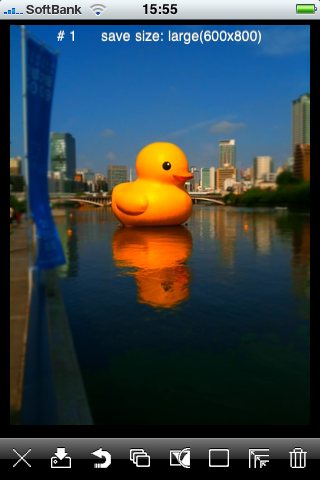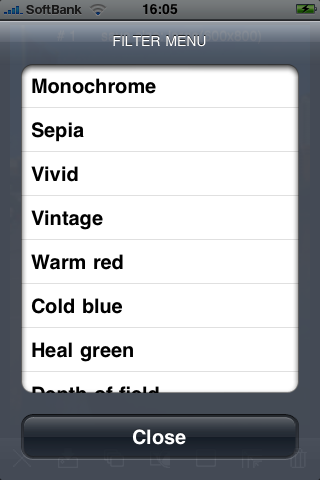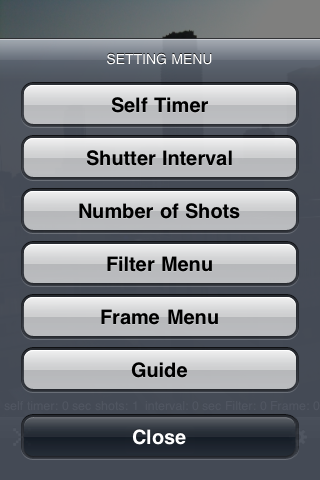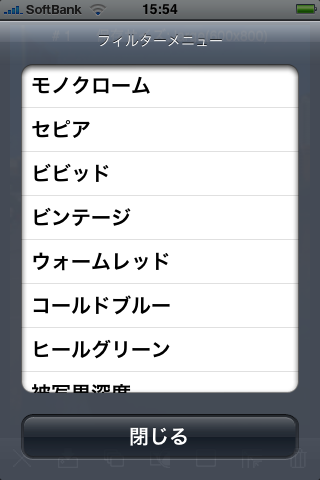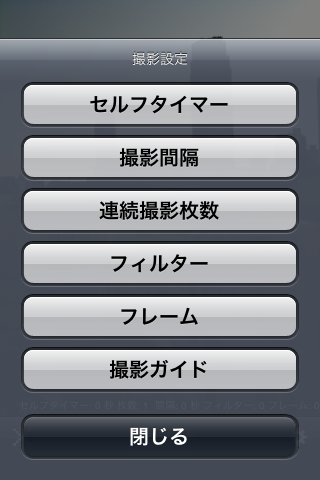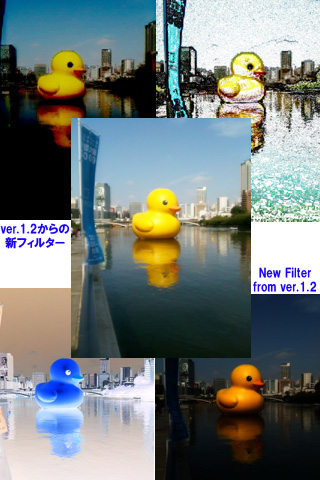SnapShot ToyCamera は、LOMO や Holga などに代表される、トイカメラ風の写真を撮ったり、作ったりできるアプリです。
カメラ撮影する時に、フィルターやフレームを設定して自分好みのトイカメラ風の写真を撮ることはもちろん、iPhoneの写真アルバム内の画像もトイカメラ風の写真にすることができます。
また、画質をトイカメラに近づけるだけではなく、複数の写真を重ねて撮影する「多重露光」や、「パーフォレーション」が入った写真なども撮影したり、作ることができます。
「多重露光」撮影時には、露光元となる写真を、カメラ撮影時のガイドとして表示することもできます。
フィルターやフレームの他に、セルフタイマー、最大8枚までの連続撮影(撮影間隔・枚数の設定が可能)、画像の保存サイズなどを選択することができます。
撮影したり、読み込んだ写真は、サムネール表示によって管理でき、最大8枚まで同時に編集可能です。
アプリ内の表示は日本語で表示可能です。
(iPhone本体の言語設定に依存)
【撮影時の機能一覧】
・セルフタイマー機能: 即時・2秒・5秒・10秒から選択
・撮影間隔: 連続・約1/2秒・約1秒・約2秒から選択
・撮影枚数: 1枚・3枚・5枚・8枚・正方形(1:1)から選択
・写真へのフィルターエフェクトの追加(5種類から選択)
・写真へのフレームエフェクトの追加(3種類から選択)
・ガイド表示機能(水平位置確認用/多重露光時は合成する写真をガイドとして重ねて表示)
・多重露光機能(編集モードのメニューから選択して、多重露光モードとして撮影を行います)
・撮影時の設定状態の保持
【編集時の機能一覧】
・画像の保存:1枚のみ・全画像から選択
・画像の複製:編集画像を作業領域に複製します
・アンドゥ:画像を1ステップ元の状態に戻します
・写真へのフィルターエフェクトの追加(21種類から選択)
・写真へのフレームエフェクトの追加(7種類+多重露光モード+日付)
・画像保存サイズ: SMALL(300X400)・MIDIUM(600X800)・LARGE(900X1200)・XLARGE(1200X1600)・オリジナルから選択
・画像の消去:1枚のみ・全画像から選択
【フィルターエフェクト一覧】
・モノクローム*
・セピア*
・ビビッド*
・クールビンテージ*
・ウォームビンテージ
・ホワイトファンタジー
・ブラックダスク
・ビビットイエロー
・ウォームレッド
・コールドブルー
・ヒールグリーン
・被写界深度*
・ソフトフォーカス
・ハイコントラスト
・明るさ(+)
・明るさ(-)
・フィルム粒子
・色むら
・ネガフィルム
・色えんぴつ
・油絵
(* は撮影時にも選択できるフィルターエフェクトです)
【フレームエフェクト一覧】
・トイカメラ(黒)*
・トイカメラ(白)
・トイカメラ(明灰)
・トイカメラ(暗灰)
・ふちあり写真*
・パーフォレーション*
・パーフォレーション(BL)
・日付
・多重露光
(* は撮影時にも選択できるフレームエフェクトです)
|
SnapShot ToyCamera is application to take and make the photograph likes teken with Toy Camera .
(Toy Camera means like Holga , LOMO...).
You can use filter effect and frame effect likes Toy Camera what you wants, not only use to take a new photo,but also use to picture in your iPhones Photo Albums.
And not only the quality closer to the toy cameras by filter ,but also this application can teke and make "Multiple Exposure" photo ,and you can take and make a photos containing "Perforation".
When takes "Multiple Exposure" shots,superimposed picture is overlaid as a guide.
In addition to filtering and frame, you can select "Self Timer","Continuous Shooting"(you can set interval,number(8 shots max)),save picture size.
Up to eight photos (you takes or imported )can be edited at the same time,and managed by thumbnails
[Shooting Features]
-SELF TIMER: Immediately,2sec,5sec,10sec
-SHUTTER INTERVAL: Continuous,About 1/2sec,About 1sec,About 2sec
-NUMBER OF SHOTS; 1SHOT,3SHOTS,5SHOTS,8SHOTS,Square(1:1)
-FILTER EFFECT:Choose from 5 types
-FRAME EFFECT:Choose from 3 types
-GUIDE:Check the horizontal and vertical,When "Multiple Exposure" superimposed picture is overlaid as a guide.
-Multiple Exposure Mode(Enter from [Edit Mode])
-camera setting / size hold at latest condition
[Editing Features]
-SAVE PHOTO:Choose from 1Picture or All Pictures.
-REPLICATION PHOTO:Replication photo to empty edit area.
-UNDO Feature.
-FILTER EFFECT:Choose from 21 types.
-FRAME EFFECT:Choose from 7 types +Date+ Multiple Exposure Mode.
-PICTURE SIZE: Chose from SMALL(300x400),MIDIUM(600x800),LARGE(900x1200),XLARGE(1200x1600),ORIGINAL
-CLEAR PICTURE:Choose from 1Picture or All Pictures.
[Filter Effect]
-Monochrome*
-Sepia*
-Vivid*
-Cool Vintage*
-Warm Vintage
-White Fantasy
-Black Dusk
-Vivid Yellow
-Warm Red
-Cold Blue
-Heal Green
-Depth of field*
-Soft focus
-High Contrast
-Brightness(+)
-Brightness(-)
-Film
-Unevenness
-Film negatives
-Color pencils
-Oil Painting
(* is filter effect can use both in take picture)
[Frame Effect]
-Toy Camera(B)*
-Toy Camera(W)
-Toy Camera(LG)
-Toy Camera(DG)
-White frame*
-Perforation*
-Perforation(BL)
-Date
-Multiple exposure
(* is frame effect can use both in take picture)
|